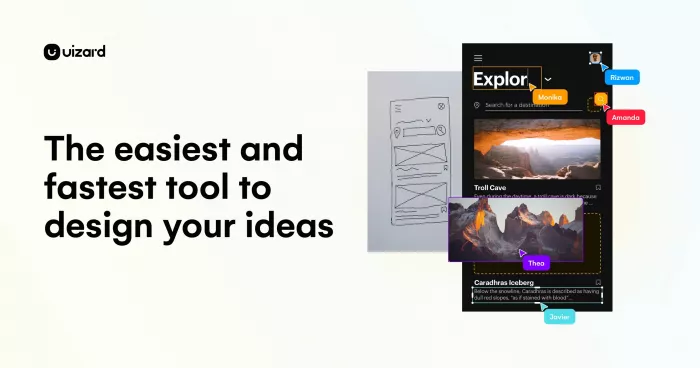
Table of Contents
- How Do You Automate UI Design with Uizard AI?
- Pricing: Plans for Every Need
- Why Freelancers Choose Uizard AI in 2025
- Core Features: What Users Value Most
- Step-by-Step: Advanced Workflow with Uizard Autodesigner 2.0
- Expert Tips and Lesser-Known Tricks
- Uizard AI vs. Competitors: What Makes It Unique?
- Recent Updates and What’s Coming Next
- Real-World Use Cases and Case Studies
- Who Should Use Uizard AI—And Who Should Look Elsewhere?
- Final Assessment
Uizard AI transforms sketches, screenshots, or simple text prompts into editable digital designs—instantly. It focuses on making design accessible to everyone, not just professionals, with features like AI-powered wireframing, real-time collaboration, and rapid prototyping.
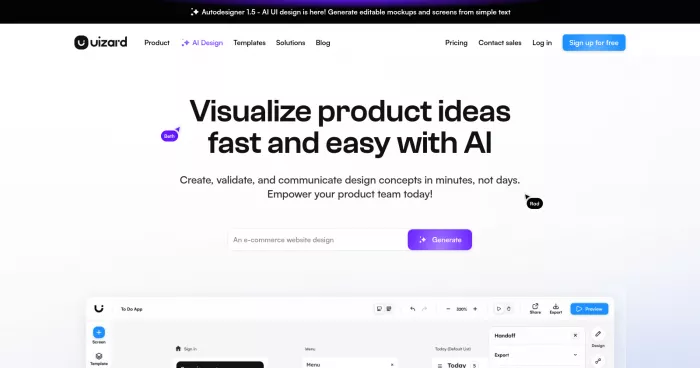
How Do You Automate UI Design with Uizard AI?
Uizard AI stands out by automating the most tedious parts of the design process. Here’s how it works for different users:
- Designers: Quickly turn hand-drawn sketches or screenshots into editable mockups.
- Product Teams: Collaborate in real time, iterate on ideas, and export designs to code.
- Marketers & Founders: Generate polished prototypes to communicate ideas and gather feedback before development.
Pricing: Plans for Every Need
Uizard offers flexible pricing to suit individuals, startups, and large organizations:
| Plan | Price (Monthly, Billed Annually) | Key Features |
|---|---|---|
| Free | $0 | 3 AI generations/month, 2 projects, 10 templates, unlimited viewers |
| Pro | $12 | 500 AI generations/month, 100 projects, all templates, private projects |
| Business | $39 | 5,000 AI generations/month, unlimited projects, custom brand kit, priority support |
| Enterprise | Custom | Unlimited AI generations, unlimited teams, design system setup, white-glove onboarding |
Why Freelancers Choose Uizard AI in 2025
Freelancers love Uizard AI for its speed and simplicity. With a short learning curve and powerful AI features, it’s easy to deliver professional-quality prototypes to clients without spending hours on manual design. As one G2 reviewer puts it:
“Uizard is so easy and efficient to use. Very fast learning curve inside the powerful UI tool.”
Core Features: What Users Value Most
AI-Powered Autodesigner
- Text-to-Design: Generate multi-screen mockups from simple text prompts. Describe your idea, and Uizard’s AI transforms it into a fully editable prototype.
- Component Modification: Select any UI element and describe changes using natural language. The AI updates the design in real time.
- Theme Generation: Upload an image, logo, or website URL, and Uizard generates a matching color palette and design theme for your project.
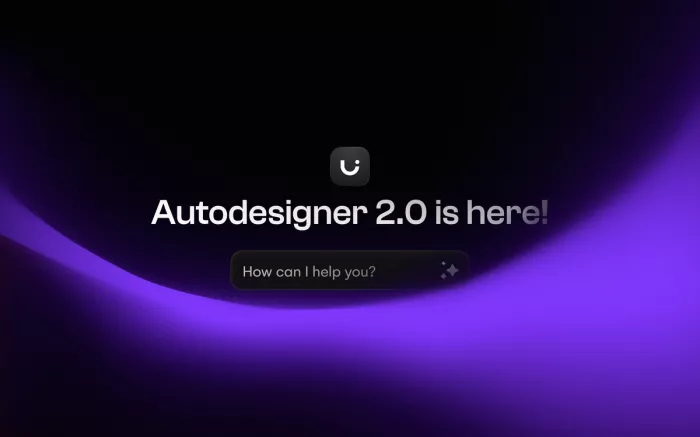
Screenshot Scanner
- Screenshot-to-Editable Design: Upload a screenshot of an app or website, and Uizard converts it into a customizable, editable design. This is ideal for iterating on existing designs or onboarding new team members.
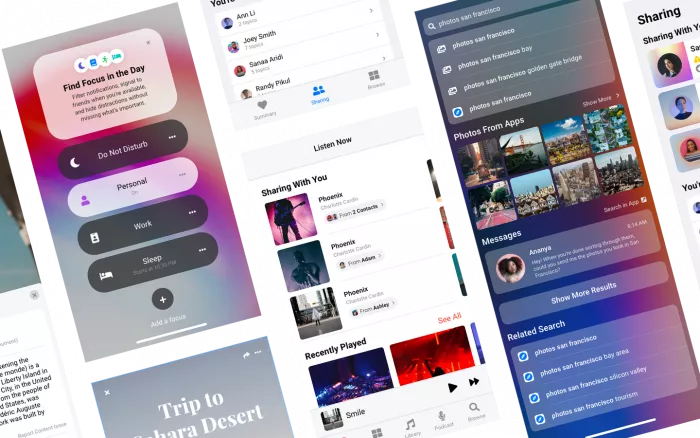
Wireframe Scanner
- Sketch-to-Wireframe: Transform hand-drawn sketches into digital wireframes. Simply upload your drawing, and Uizard automatically converts it into a professional layout.
Focus Predictor
- Attention Heatmaps: Visualize which parts of your design will attract the most user attention. This helps optimize call-to-action placement and overall user experience.
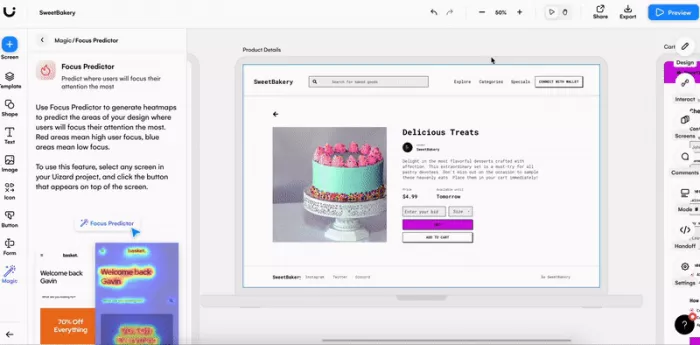
Text and Image Assistants
- AI-Generated Content: Automatically generate placeholder text and images based on your prompts, saving time and ensuring design consistency.
Collaboration Tools
- Real-Time Collaboration: Invite team members to view, comment, and edit projects. Unlimited viewers and commenters are available even on the free plan.
- Notes and Feedback: Streamline communication with built-in note-taking and feedback features.
User Voice:
“The AI generated screens help keep the entire project consistent and clean, allowing for more time creating valuable UX designs without wasting time on the minor details.”
— G2 User Review
“Great! I have an idea in my head for an app and Uizard has been an excellent in helping me clearly visualize and articulate my idea. It’s also made the general ideation process very efficient.”
— Capterra User Review
Step-by-Step: Advanced Workflow with Uizard Autodesigner 2.0
1. Start a New Project
- Log in to Uizard and click “Create New Project.”
- Choose your project type (app, web, or custom).
2. Generate Screens with Text Prompts
- Select “Autodesigner 2.0.”
- Enter a text description of your app or website (e.g., “A fitness app with a home screen, workout log, and profile page”).
- Uizard generates multiple screens based on your prompt.
3. Customize with Natural Language
- Select any component (button, image, text).
- Use the inline toolbar to describe your desired changes (e.g., “Make this button green and add an icon”).
- The AI updates the component instantly.
4. Import and Edit Screenshots or Sketches
- Upload a screenshot or hand-drawn sketch.
- Uizard converts it into an editable design.
- Modify elements as needed using the drag-and-drop editor.
5. Collaborate and Iterate
- Invite team members to view or edit the project.
- Use notes and comments to gather feedback.
- Iterate rapidly based on feedback and AI suggestions.
6. Preview and Export
- Preview your prototype to test interactions.
- Export screens or code (React/CSS) for development.
Expert Tips and Lesser-Known Tricks
- Use the Theme Generator to ensure brand consistency across all screens.
- Combine Autodesigner and Screenshot Scanner for the fastest workflow from idea to prototype.
- Leverage Focus Predictor to optimize your layouts for user attention.
Uizard AI vs. Competitors: What Makes It Unique?
| Feature | Uizard AI | Figma | Adobe XD |
|---|---|---|---|
| AI-Powered Design | Yes | No (plugins) | No |
| Screenshot to Mockup | Yes | No | No |
| Hand-Drawn to Digital | Yes | No | No |
| Real-Time Collaboration | Yes | Yes | Yes |
| Code Export | Component-level | Plugins | Plugins |
| Pricing | Free/Pro/Business | Free/Pro | Free/Paid |
Uizard is best for teams that want to move fast, leverage AI, and collaborate easily—especially those without deep design experience1.
Recent Updates and What’s Coming Next
- Autodesigner 2.0 (June 2024):
Enhanced text-to-design capabilities and improved UI components. - Figma Integration (Coming Soon):
Move projects between Uizard and Figma for final polish. - Design System Import (Roadmap):
Import large design system libraries from tools like Figma.
These updates make Uizard even more powerful for teams looking to streamline their design workflows.
Real-World Use Cases and Case Studies
Uizard is trusted by leading companies like Airbnb and Google for rapid prototyping and wireframing. Startups and agencies use it to:
- Speed up MVP development
- Facilitate design reviews
- Deliver client-ready prototypes in minutes
Who Should Use Uizard AI—And Who Should Look Elsewhere?
Best for:
- Designers and UX professionals who want to iterate quickly.
- Product teams needing collaborative prototyping.
- Marketers and founders who want to visualize ideas fast.
Consider alternatives if:
- You need advanced, pixel-perfect design tools (e.g., Figma for final production).
- You require full-screen code export (Uizard currently supports component-level code export).
Final Assessment
Uizard AI enables users to transform ideas into interactive prototypes with speed and collaborative features. Its AI-driven capabilities and real-time teamwork options may be particularly useful for freelancers, startups, and product teams seeking rapid visualization. While Uizard is effective for early-stage prototyping and ideation, it currently does not offer the advanced design or production features found in specialized design tools for final output.
Ready to try Uizard AI?
Visit the official Uizard website for more information and tutorials.
References to Visual Content and Tutorials
- How To Edit Screenshot In Uizard – YouTube Tutorial: [Watch here]
- Beginner’s Guide to Uizard – Full Walkthrough: [Watch here]
- Sample AI-Generated UI Designs: [See examples]


Comments